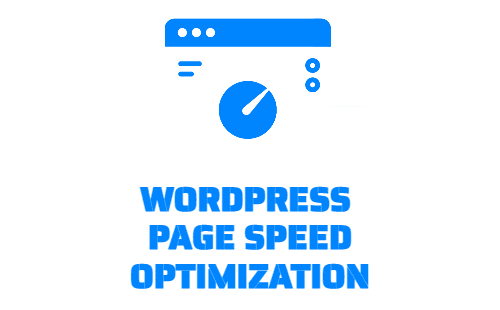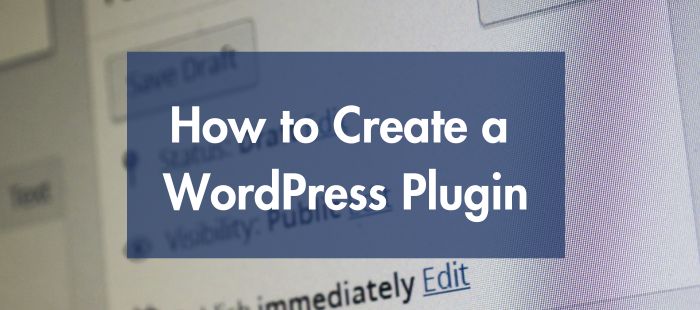
How to Create a WordPress Plugin (Beginner’s Guide) 2023
Creating a WordPress plugin from scratch involves several steps. Here’s a general guide to help you get started:
Step 1: Set up a development environment:
- Install WordPress on your local machine or use a development server.
- Set up a code editor or Integrated Development Environment (IDE) for coding.
Step 2: Create a plugin directory:
- Navigate to the
wp-content/pluginsdirectory of your WordPress installation. - Create a new folder called “greeting-plugin”. This will be the name of your plugin.
Step 3: Create the main plugin file:
- Inside the “greeting-plugin” folder, create a new PHP file named “greeting-plugin.php“. This will serve as the main plugin file.
Step 4: Add plugin metadata:
- Open the “greeting-plugin.php” file in your code editor.
- At the beginning of the file, add the following comments to provide metadata about your plugin:
- Replace “Your Name” with your actual name or the name of your organization.
Step 5: Initialize the plugin:
- After the plugin metadata, add the following code to initialize the plugin:
- We’re using the
initaction hook to call thegreeting_plugin_initfunction when WordPress initializes.
Step 6: Implement the shortcode functionality:
- Inside the
greeting_plugin_initfunction, add the following code to register a shortcode and define its callback function:
- We’re registering a shortcode called
[greeting]and specifying thegreeting_shortcodefunction as its callback. - The function simply returns the greeting message you want to display.
Step 7: Test the plugin:
- Save the “greeting-plugin.php” file.
- Log in to your WordPress admin dashboard.
- Go to the “Plugins” section and find your “Greeting Plugin”.
- Click “Activate” to activate the plugin.
- Create a new post or page and add the shortcode
[greeting]to it. - Preview or publish the post/page to see the greeting message displayed.
Congratulations! You have created a simple WordPress plugin that adds a custom shortcode to display a greeting message. You can further customize the plugin, add parameters to the shortcode, or expand its functionality as per your requirements.
Remember to consult the official WordPress Plugin Developer Handbook (https://developer.wordpress.org/plugins/) for more advanced concepts, best practices, and security considerations when creating and distributing your plugin.