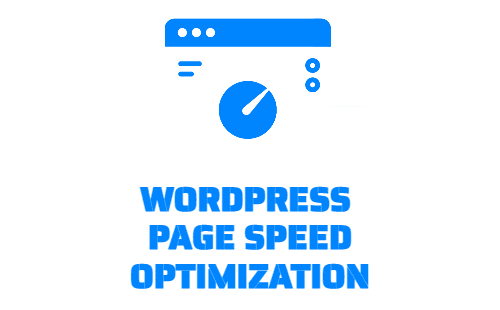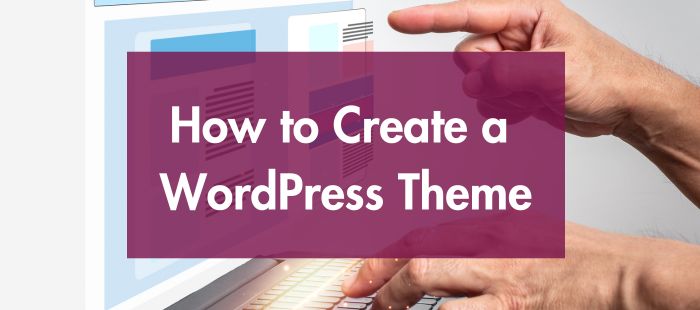
How to Create a Custom WordPress Theme from Scratch (2023)
In this tutorial, we will walk you through the process of creating your own custom WordPress theme, step by step.
Step 1: Set up a Development Environment
- Install WordPress: Download and install WordPress on your local development environment or web server.
- Set up a Local Development Environment: You can use tools like XAMPP, WAMP, or MAMP to create a local server environment on your computer for development.
Step 2: Create a Theme Directory and Files
- Create a new directory in the
wp-content/themes/directory of your WordPress installation. Name it something meaningful, such as “mytheme.” - Inside the “mytheme” directory, create the following files:
style.css: The main stylesheet file.index.php: The main template file.functions.php: The functions file.header.php: The header template file.footer.php: The footer template file.
Step 3: Add Theme Metadata to style.css Open the style.css file and add the following metadata to describe your theme:
Step 4: Build the Header and Footer Templates Open the header.php file and add the HTML code for the header section of your theme. This typically includes the head section, navigation menu, logo, and any other elements you want to include in the header.
Open the footer.php file and add the HTML code for the footer section of your theme. This may include the footer menu, copyright information, and any other desired content.
Step 5: Create the Main Template (index.php) The index.php file is the primary template file for your theme. It controls the overall structure and layout of your theme. Here’s an example of a basic index.php file structure:
Step 6: Add CSS and JavaScript Create a new directory in your theme folder named assets. Inside the assets directory, create two subdirectories: css and js. You’ll store your CSS and JavaScript files in these directories, respectively.
In your functions.php file, add the following code to enqueue your CSS and JavaScript files:
Step 7: Customize Your Theme You can now start customizing your theme by modifying the template files (header.php, footer.php, and index.php) and adding additional template files as needed. Use HTML, CSS, and WordPress template tags to structure and style your theme as desired.
Step 8: Test and Activate Your Theme To test your theme, navigate to the WordPress dashboard, go to “Appearance,” and click on “Themes.” You should see your newly created theme listed. Activate it, and visit your website to see how it looks and functions. Make any necessary adjustments until you’re satisfied with the results.
Congratulations! You’ve successfully created a WordPress theme from scratch. Remember to keep refining and testing your theme as you add more features and functionality.
Note: This guide provides a basic understanding of theme development. For more advanced features, such as custom post types, theme options, and widget areas, you may need to refer to the official WordPress Theme Developer Handbook or explore additional tutorials and resources.